
Chapter 3 AnVIL Module Library
There are several pieces of content that are useful across multiple books, such as “How to Create a Workspace”. To reduce maintenance burden, the AnVIL_Template repository has a collection of _child R Markdown documents that can be included in your books.
You can see all the available AnVIL modules in the AnVIL_Template book
3.1 Include using cow::borrow_chapter()
To add a module to your book, include a code chunk with the cow::borrow_chapter() function, specifying the file for the module you want to borrow and the repository you want to borrow it from (the AnVIL_Template repository).
See the OTTR_Template wiki page for the most recent instructions and additional details.
Here is an example of including the _child_workspace_create.Rmd with cow::borrow_chapter()
In the drop-down menu on the left, navigate to “Workspaces”. Click the triple bar in the top left corner to access the menu. Click “Workspaces”.
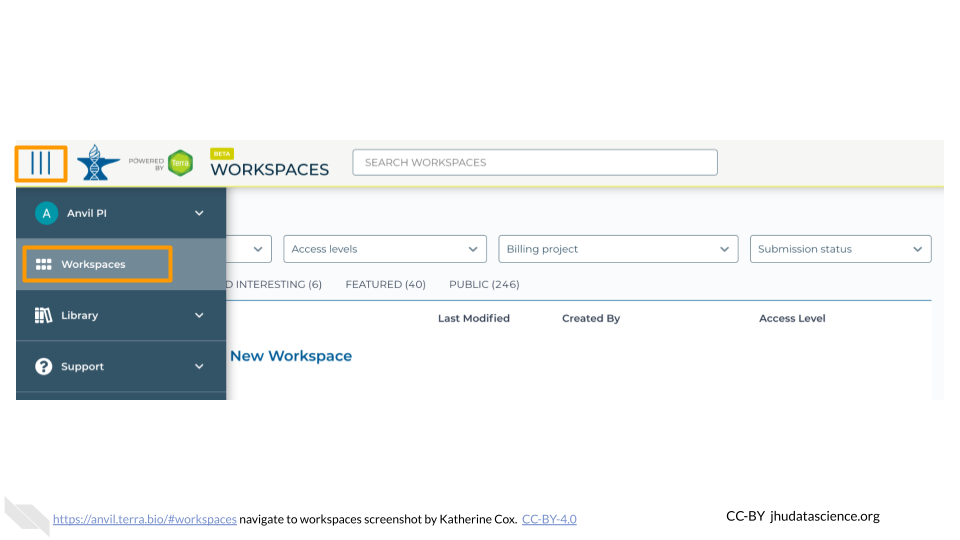
Click on the plus icon near the top of left of the page.
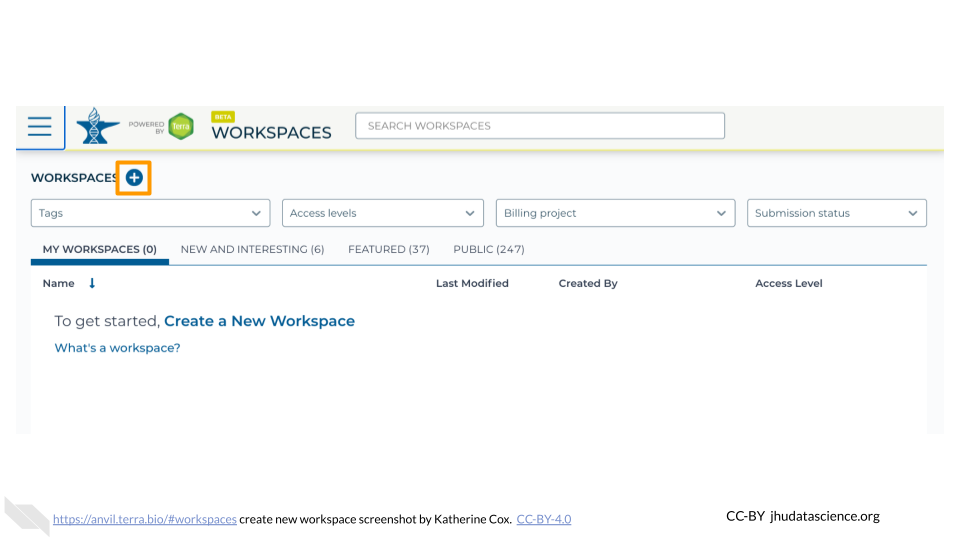
Name your Workspace and select the appropriate Billing Project. All activity in the Workspace will be charged to this Billing Project (regardless of who conducted it).
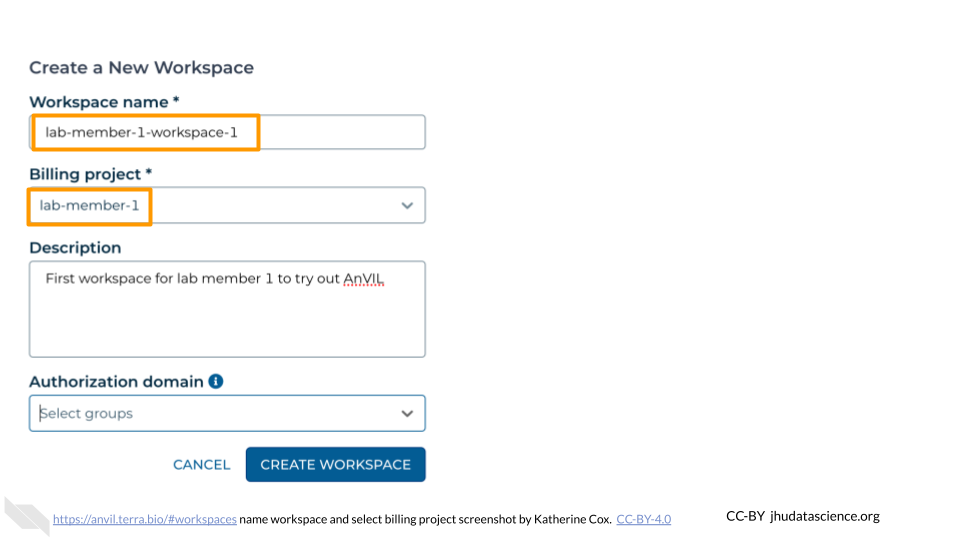
If you are working with protected data, you can set the Authorization Domain to limit who can be added to your Workspace. Note that the Authorization Domain cannot be changed after the Workspace is created (i.e. there is no way to make this Workspace shareable with a larger audience in the future). Workspaces by default are only visible to people you specifically share them with. Authorization domains add an extra layer of enforcement over privacy, but by nature make sharing more complicated. We recommend using Authorization Domains in cases where it is extremely important and/or legally required that the data be kept private (e.g. protected patient data, industry data). For data you would merely prefer not be shared with the world, we recommend relying on standard Workspace sharing permissions rather than Authorization Domains, as Authorization Domains can make future collaborations, publications, or other sharing complicated.
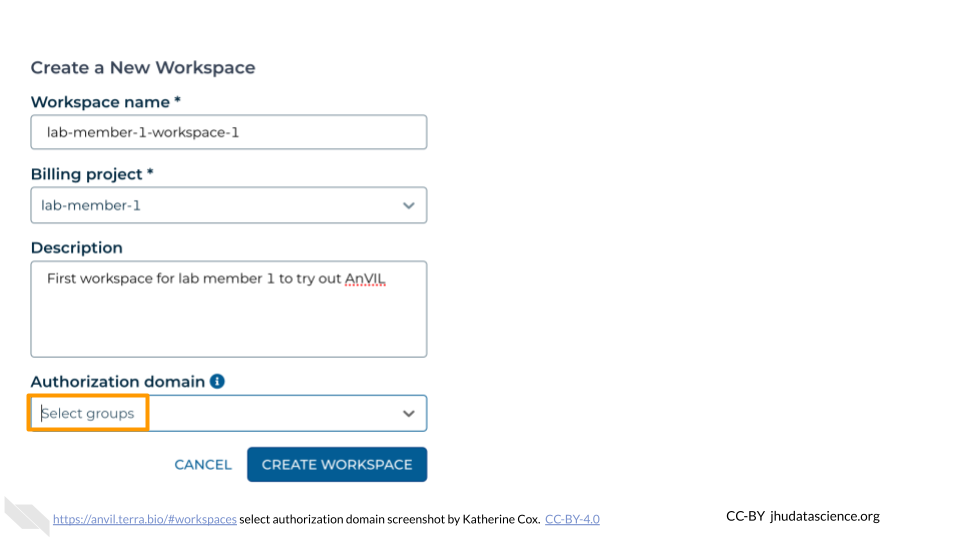
Click “CREATE WORKSPACE”. The new Workspace should now show up under your Workspaces.
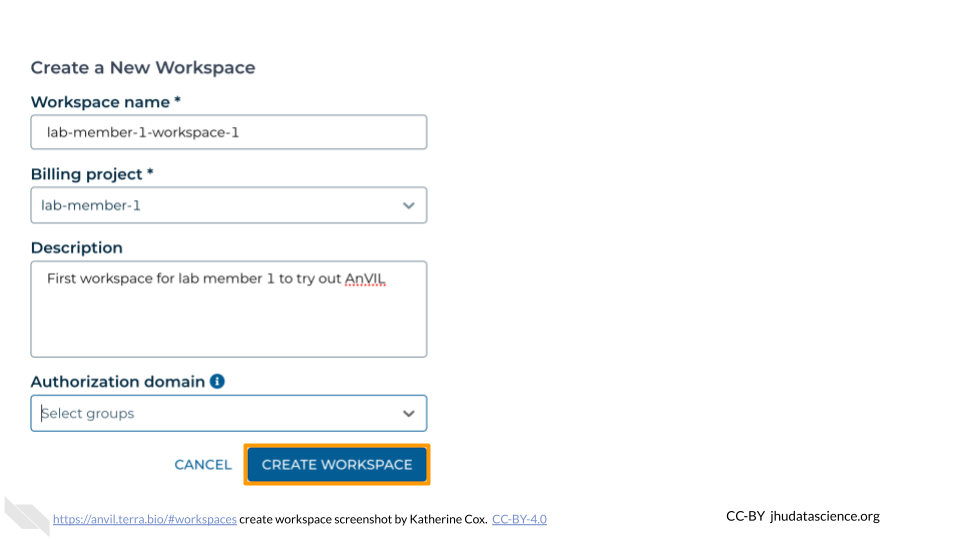
3.2 Background Highlighting for Borrowed Chapters
You can use the borrowed_chunk custom div block to highlight borrowed content or any other content you choose.
Basic format:
:::: {.borrowed_chunk}
Code/Content here
::::Rendered with highlighting:
If you do not already have a Google account that you would like to use for accessing Terra, create one now.
If you would like to create a Google account that is associated with your non-Gmail, institutional email address, follow these instructions.
Rendered without highlighting:
If you do not already have a Google account that you would like to use for accessing Terra, create one now.
If you would like to create a Google account that is associated with your non-Gmail, institutional email address, follow these instructions.