Hosting
Hosting Setup
To host your website on GitHub, you will need to go to settings and click on the pages tab.
Again to go to settings click on the far upper right corner:

Click on Pages:
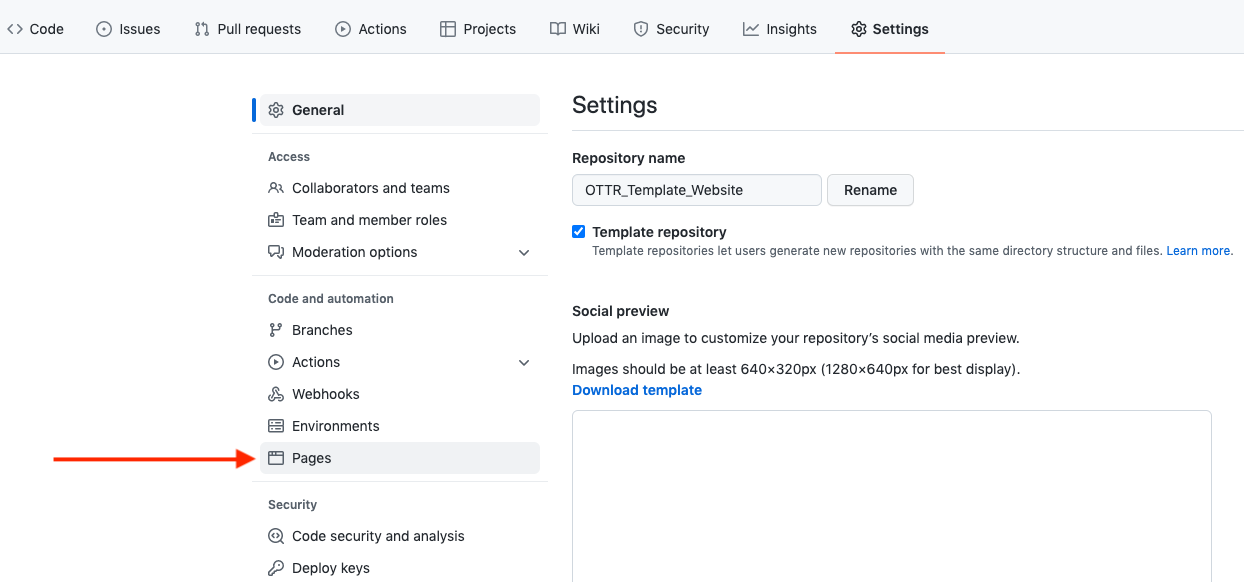
Select the main branch and the root directory and press save. Be sure to also check the “Enforce HTTPS” box. Afterwards your repository should look like this:
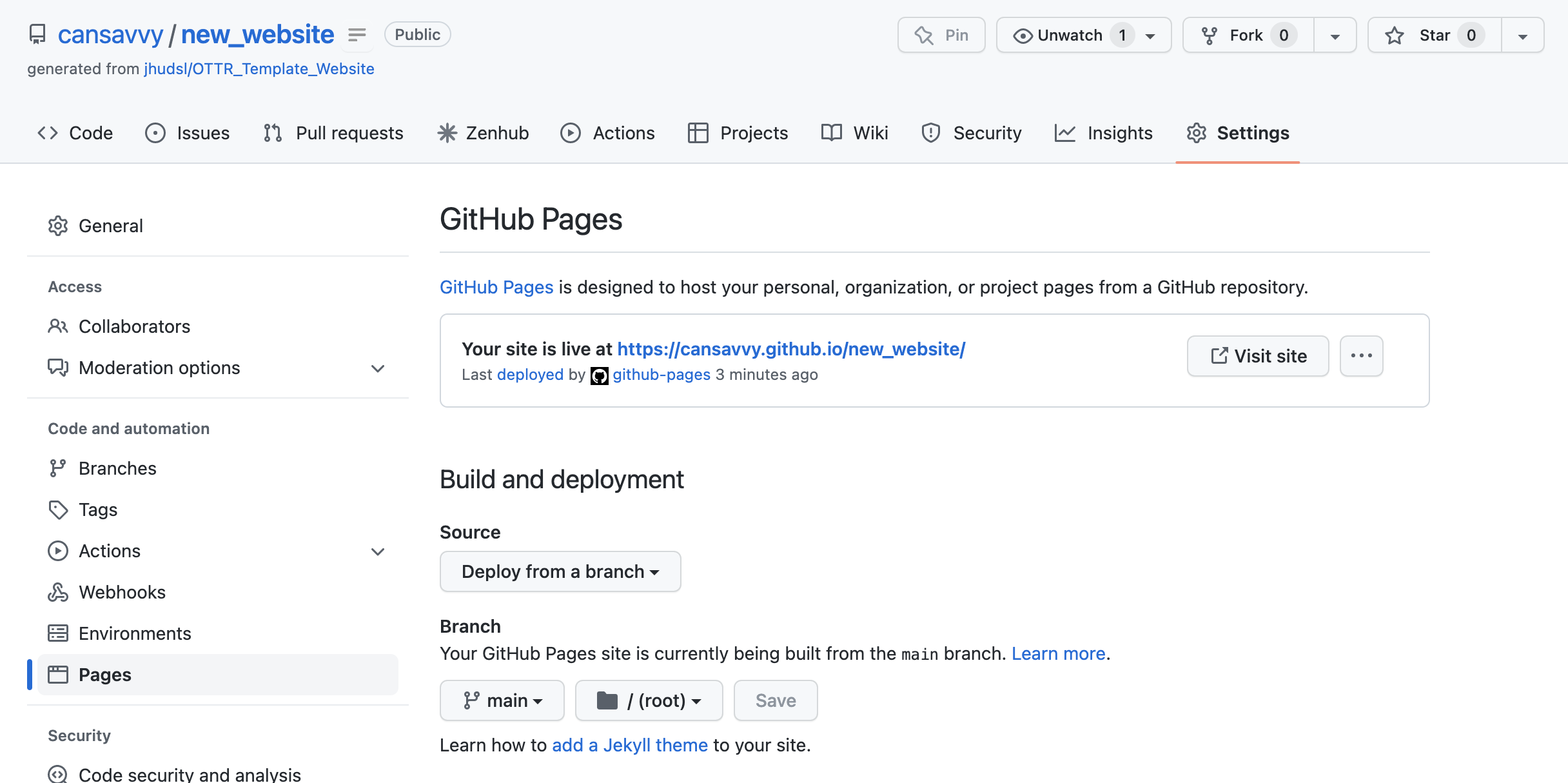
Note that in general, your website will be published to a URL like this:
https://username.github.io/repository_name/If you have multiple websites published underneath your username or organization, this should still publish fine. This website will be a subdirectory that is named whatever you have named this repository.
If you’ve published this website underneath a GitHub organization (not your own personal GitHub profile), then in the above example URL the organization name will be where we’ve put username.
For more about GitHub pages (including how to personalize your URL) see the GitHub pages documentation here: https://pages.github.com/
Sometimes, GitHub page publishing will take a bit of time. You can click on the Actions tab in your repository and see if there is a pages and deployment action currently running (indicated by a yellow circle next to the action name). If this is the case, you will need to wait until this becomes a green check mark before your GitHub page will be published.