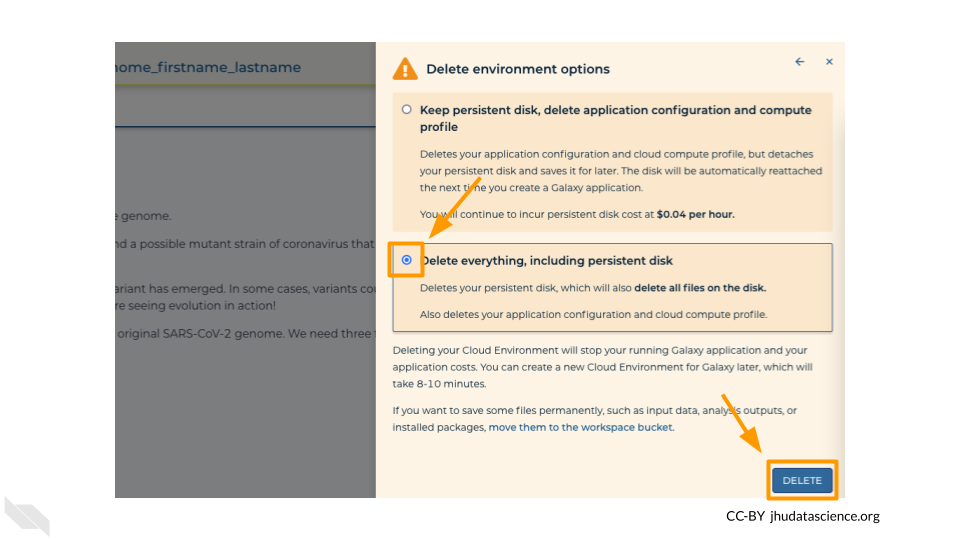8.7 Wrap-up
Once you are done with the activity, you’ll need to shut down your Galaxy cloud environment. This frees up the cloud resources for others and minimizes computing cost. The following steps will delete your work, so make sure you are completely finished at this point. Otherwise, you will have to repeat your work from the previous steps.
Return to AnVIL, and find the Galaxy logo that shows your cloud environment is running. Click on this logo:
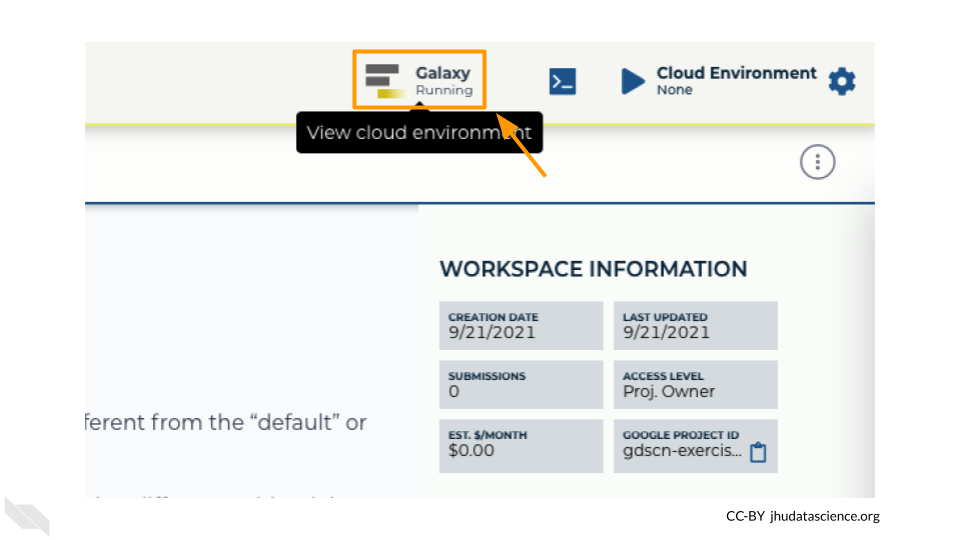
Next, click on “DELETE ENVIRONMENT OPTIONS”:
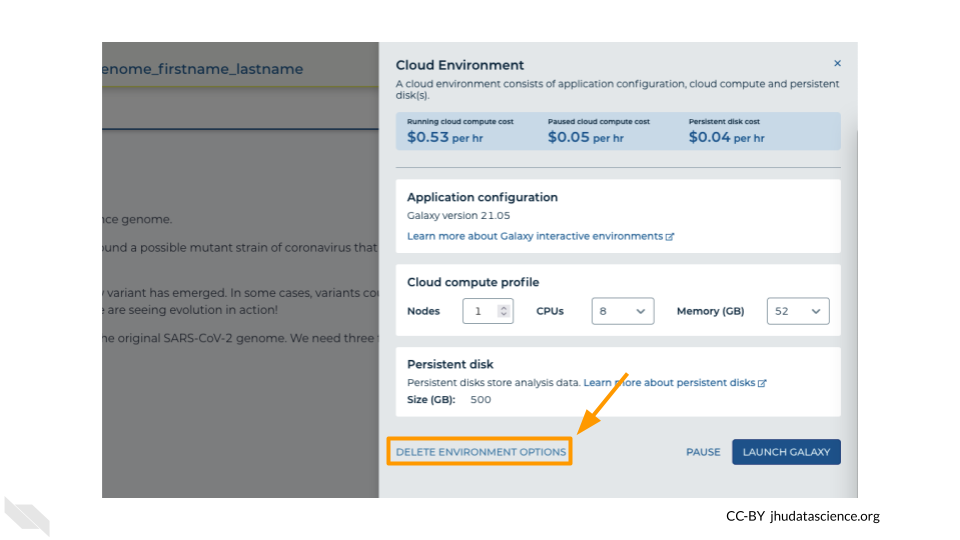
Finally, select “Delete everything, including persistent disk”. Make sure you are done with the activity and then click “DELETE”.