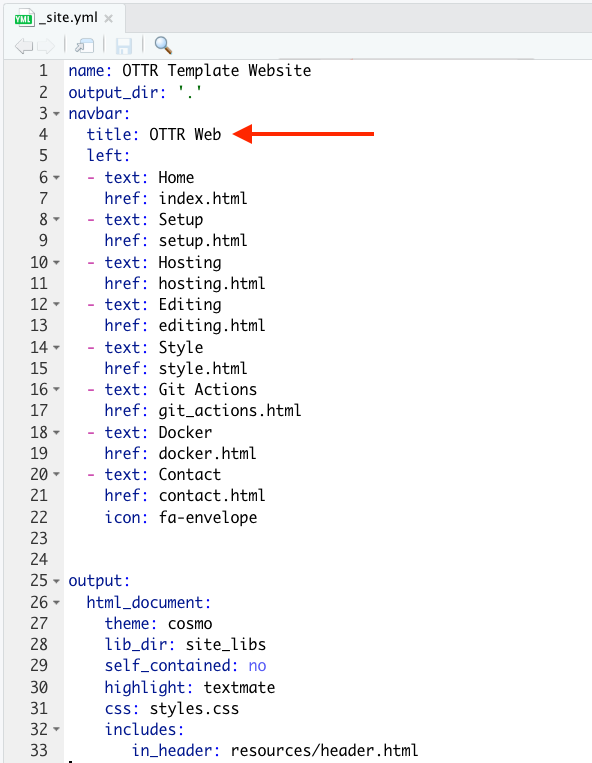Style
Overall theme
To change the color scheme/fonts of the website modify the theme in the _site.yml file (see here for options):
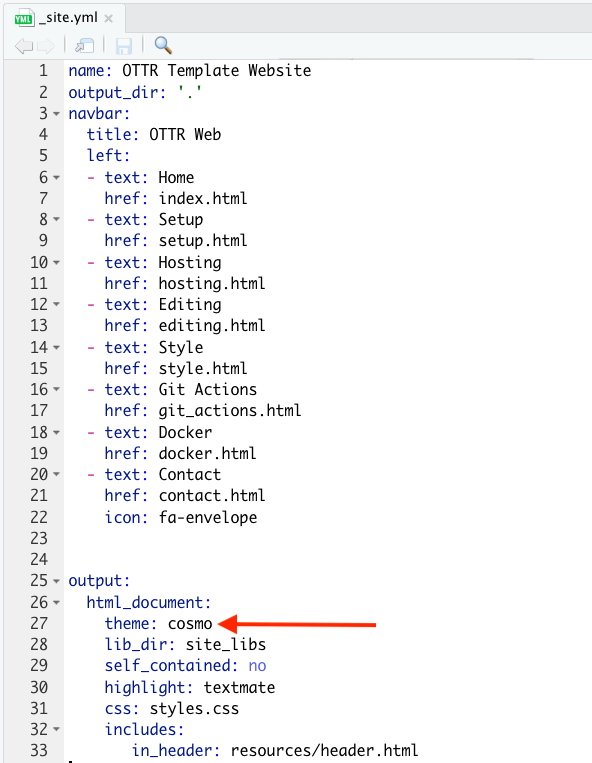
Change the favicon
The small image that shows up on the browser can also be changed.
You can make a small image to replace the existing one by going to https://favicon.io/favicon-converter/ and uploading an image that you would like.
Next, simply replace the image called favicon.ico in the images directory within the resources directory with the image you just created and downloaded from the favicon converter website.
Additional changes
To make additional changes to the style, you can modify the styles.css file with css code. This website has great information about css code.
As an example if you wanted to change the color of the blue line to green you could change where it says lightblue to lightgreen in the styles.css file. You can also use a hex color code like those that can be found at this website, such as #00FF9E to get a specific shade.
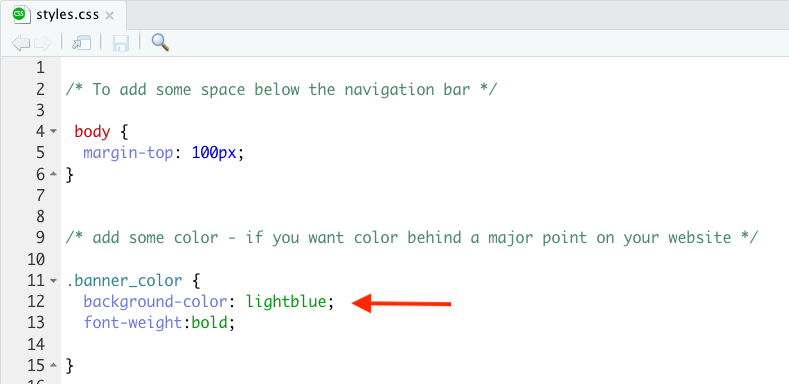
Note that if you change the css file with a new element that is not already defined like body then you would need to do it as done with the banner element. This was then added to the index.Rmd file by using:
<div class = "banner">
Banner text!
</div>Also checkout the R Markdown cheatsheet for more customization of the pages.